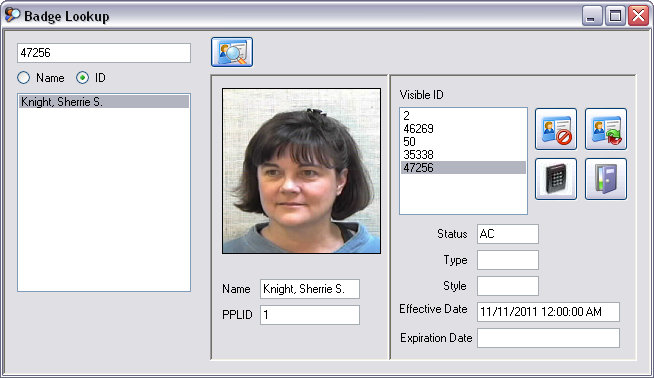Badge Query
Badge Query 

 Badge Query
Badge Query |
  |
Click on any event in the SCOREBOARD, then right-mouse-click and select BADGES. If the selected event has a badgeholder identified in it, the query will present data on the badgeholder of the selected event, otherwise a blank Badge Lookup screen will be presented.
Badge Query permits the operator to search the database by either the Badge ID or the Badgeholder Name. The operator uses the displayed information to confirm, either verbally or visually, that the user of the badge is actually the authorized badgeholder.
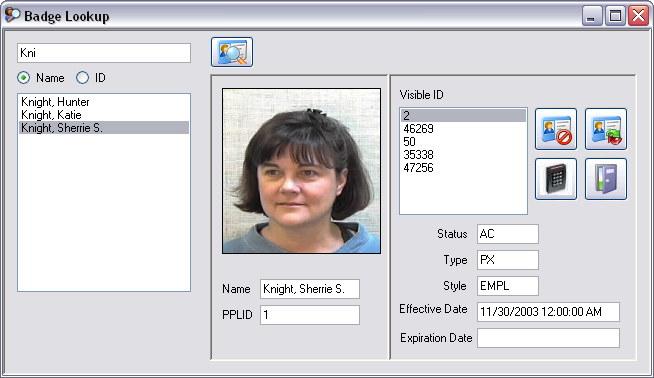
Enter a portion or all of the name in the upper left-hand corner box. A wildcard '%' will be assumed at the end of any characters entered. Click the SEARCH icon to the right of the name and a list of badgfeholder names matching the criteria will be presented.
Click on the name of the badgeholder you wish to review. The badgeholder image will be presented along with the PPLID (peopleID). The peopleID is presented for administrators since this is the number under which the badgeholder image is stored.
The right side of the window will show a list of badges for the selected badgeholder. Clicking on any of these badges will display their status, type, style, effective date and expiration date.
Enter the Visible ID of the badge in the upper left hand corner box, check the ID search, the click the SEARCH icon. The data for the badgeholder will be presented with the queried badge highlighted.