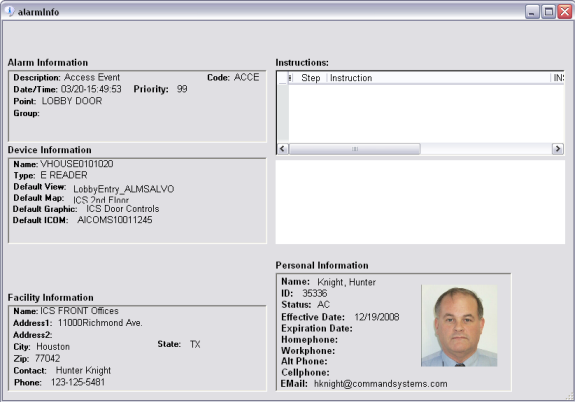ECS Scoreboard
ECS Scoreboard 

 ECS Scoreboard
ECS Scoreboard |
  |
The SCOREBOARD presentation interface provides a user configurable inventory of off-normal and restored events that may be of interest to the operator. Operators may acknowledge the events, bypass/un-bypass, grab/grab all, and release events. The order and grouping of the rows may be configured by users to assist event analysis. Column order and presence may be adjusted by administrators.
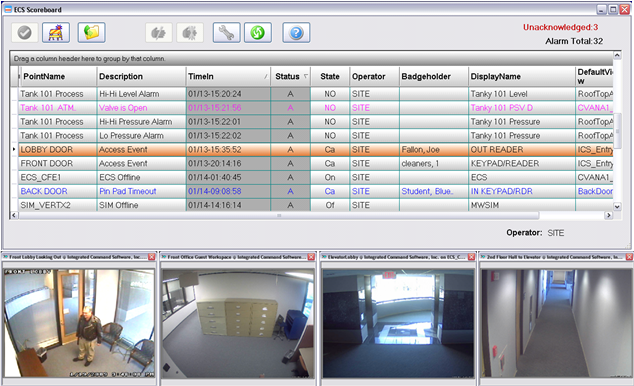
Double clicking on a row brings up an information window about the row and right clicking allows the operator to operate on the event (acknowledge, release, bypass, un-bypass, grab, grab all, etc) or call the commands interface for more extensive control and information content.
Clicking on a row will cause the display of associated video views to appear. One to several views may be automatically displayed where multiples use an "alarm salvo" type of view. This special view is actually a set of views that are displayed as a group. In the figure above the 'Lobby Door' shows an individual leaving the facility and, indeed he is in the lobby. Also, associated graphics displays and geospatial map views are automatically displayed in their display windows.
Where phones and intercoms are enabled, automatic or on-command connection to default stations, or dialed stations may be effected.
Standard features available on all ECS Scoreboards are Acknowledge, Release, Bypass, Grab, Grab All, Instructions, Alarm Info, Commands and Badge Query.
Optional features include Video Control, Intercom Control, Geospatial Maps, Graphics, Reporting and Analysis, and Guard Tour
When an operator clicks on an event in the ECS Scoreboard, all defined coordination information will be automatically 'called-up' or presented to the operator. This includes any defined:
Each row on the SCOREBOARD contains details about a single alarm. Not all fields display at the same time. The horizontal scroll bar beneath the Scoreboard may be used to view additional columns.
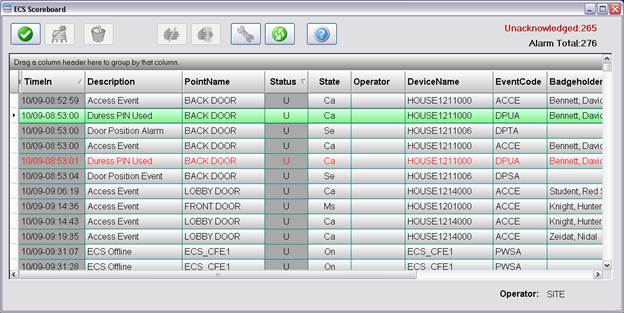
Each row on the SCOREBOARD contains details about a single alarm. Not all fields display at the same time. The horizontal scroll bar beneath the SCOREBOARD may be used to view additional columns. Clicking the right mouse button while pointed at an alarm will permit you to select 'Alarm Info' and you will see a single screen display of the Alarm Information. This screen will show pertinent information about the alarm to include location if it is a device, alarm instructions, and badge information if the event relates to a user.